|
5 Easy Steps to keep your US number and have it forward to any International Cell Phone The text message I received from T-Mobile said "T-Mobile works with wireless partners to provide coverage when traveling outside our coverage area; but, this roaming benefit is meant for occasional use. Our systems show most usage for the last several months on 510xxx-xxxx was roaming off our network. This violates Terms & Conditions and so the line is scheduled for disconnection on July 27 2017. For details and contact info if you feel this is an error, visit http://t-mo.co/1NlsgDA" Oops. I guess I never actually read the Terms & Conditions. I thought my North America Plan would be fine while I was in Mexico for the winter. Oh well. I guess I'll be losing my US cell service at the end of the month. I was going to have to deal with what to do now. One way or another I would eventually need to deal with it once I left Mexico in December. So. First thing is that I wanted to be sure to be able to keep my current phone number. I have had it for a long time and don't want to bother everyone to update their phone books every time I get to a new country. I also wanted to be able to have it forward to whatever my local cell phone number would be in the country I would be then. Next I didn't want to be paying monthly to keep all of this alive on top of whatever my local service was going to cost me. Here is how I did this. Please note that I started with an "Unlocked" phone. 1 - Get a local SIM card and "pay as you go" plan for my phone 2 - Setup a VOIP phone with a US phone number 3 - Forward this number to my current cell 4 - Port my current US T-Mobile number to Google Voice 5 - Forward my old number (now on Google Voice) to the VOIP phone number That's the quick version. Stop here if you just want to understand the basic steps for how it's done. If you are stopping here you may be interested in the following links.... Dial in to our Facebook page to get updated info on our progress - here Just want to see pictures? Follow on Instagram - here Prefer to watch video updates? Subscribe to YouTube - here Please be sure to SHARE this if you think it may help others.. If you want to follow along on how it's done you may want to continue reading as I go over each step in detail.....
2 - Setup a VOIP phone with a US phone number There are lots of VOIP providers to choose from. It's worth digging around as all the plans and promotions change. You may find something easier or cheaper. I chose a provider called CALLCentric. (I have no affiliation with them they just came recommended). First I had to create an account. I clicked on the "Sign Up" link in the top right and filled in the required info. Once the account is created you will end up with a number that only exists within CALLCentric. Mine was a 777 Area code. This can't be called directly so we need to set up a real US phone number. To do this I clicked on "PRODUCTS". Scroll down until you see the "Receive Calls" group. I selected "Free Phone Number" for 0$ and 0$ monthly. (Pretty good deal). This would give me a US phone number based with a NY State area code. I ended up with a (914)495-xxxx number. Btw. No one will ever see this number so the number itself doesn't matter. It just needs to be based in the US or Google will not forward to it. Then we need that number to be able to forward to your current international phone. Click on the "Make Calls" tab and select a plan that works for you. I chose the Pay Per Call" Plan. $0 to sign up and $0 per month. What will happen when you get this all set up is a US number that can forward anywhere in the world. You do need to pay airtime to forward the call but thankfully VOIP rates are really cheap. Currently on CALLCentric it costs me 0.88 cents per minute to forward my US number to Mexico. That's less than a penny per minute. If I talk an hour a day for a month it would cost $18 USD. Next you need to get that VOIP number set up to forward to you International Number 3 - Forward this number to my current cell Now that I have a VOIP number I need to be sure it can forward to my current international cell phone number. In my case it was my 322.116.XXXX number. 1 - Your friends will call your old US number 2 - That will forward to your VOIP Phone Number. 3 - Your VOIP will forward to your international number. (You will need to pay the airtime for this) Click on "DID FORWARDING" and this screen should appear. Your VOIP number based in the US should be over on the left. Select the "This Number" Radio Button. Enter the number you wish to forward to. This will be the full international dialing number for your international cell phone. Remember that this includes country code. Save this. Next you need to add a few dollars into your balance. This can be as little as $5. You can refill automatically or manually but remember that if the balance is zero there is no money to pay for airtime to forward your calls. I put $15 in and set it up to refill automatically when it gets to $5 Now you can test the system so far. Have someone call the VOIP US number and see if it forwards to your international phone... I had my wife call the 914495XXXX number and it came through to my Mexican phone without any issues. If this doesn't work go back and see what steps you may have missed. 4 - Port my current US T-Mobile number to Google Voice First I need to Set up Google Voice I needed to find a place to port my T-Mobile number to that wouldn't have a recurring monthly bill. I wouldn't be able to pay a phone bill in the US and for airtime internationally at the same time. Google voice solves that problem. For a one time $20 fee you can port your number over to google voice. There is no monthly fee after that. Google will also forward it for free to any US number. Unfortunately as of 2017 Google will not forward internationally. This is why we need the US Based VOIP number. Okay First thing you need an account with Google. If you don't have one sign up now. Then login to Google voice. Click on "Get Google Voice" and follow the steps to get a number that works for you. Don't worry. This number will only be active until you port your current cell number over to Google Voice. You will be prompted to "verify the number" You just enter a phone number you have access to and then google will send a code via text message. Enter that code in the next screen and you will be led to the regular google voice menu. Now that we have a Google Voice Account we need to link our VOIP phone number to Google Voice. Under "Settings" select "Phone Numbers" and you will see an area for "Linked Numbers" Click the "+" sign to add a number and enter your new VOIP number. You will be prompted to "verify the number" We are now verifying that we control our VOIP phone. Unfortunately many (all?) VOIP providers don't deal with Text Messages they only deal with voice. Therefore we cannot verify via text message. We need to "verify by phone". Thankfully google has an automated voice call verification option. Remember to have your new "International Phone" ready to receive the call. Even though google will call your VOIP number, we have already set it up to be forwarded to our international phone. Answer the call from google and you will get the code to enter for verification. Once that is complete you will be redirected to the main Google Voice page. Go back to Settings / Phone Numbers and your VOIP number should show up as a linked number. I took the time to edit the phone names to make them easy to work with. Now Google can forward any linked number to your VOIP number and then that number forwards to any phone on the planet. Next we will port our original US number over to Google Voice.... Port my current US T-Mobile number to Google Voice Porting your number over to Google Voice is pretty easy. Once you are in you Google voice account bring up the menu by clicking on the 3 line symbol in the upper left. From there click on the settings button. Under "Phone Numbers" you should see the phone number that google voice assigned you when you signed up. Click on the "CHANGE" button under that number. Google will check to see if your number can be ported. Enter the old number you wish to keep. If it is a valid number Google will verify that you have access to the phone number. If all is good you go to the next step with all the "Conditions'. Google will walk you through all the "Conditions" so that you know what you are agreeing to. Read all of these before you click to agree and make sure you know what to expect. Next Google will verify you control the phone you are trying to port over. Its a quick and easy automated call to your phone. Just enter the verification code that google gives you and you are good. Next Google will have you verify all the Account Info associated with the phone you are trying to port over. I had find my T-Mobile account number but everything else was pretty basic. Next is the standard Confirmation step where you have a chance to review all the information you have entered. This is your chance to catch any errors or decide to abort if you are getting cold feet. Finally it's time to pay up. It's $20 USD but it's a one time fee. Then your number is yours for life. You will see the Number porting in process screen next and can navigate to the regular Google Voice page. For the next 24hrs you will have the "porting request in progress" notice when you are in the "classic" view. Porting my number took the full 24hrs and I received a notice from google when it was done. Next - Once the porting is complete you will need to forward your Old US Number to your VOIP account 5 - Forward my old number (now on Google Voice) to the VOIP phone number This part is very easy. In your Google voice account get to the settings and scroll down to the "Calls" section. Find your previously linked VOIP phone number and click the check box on the right. That's it. Once your "Porting" goes through, calls to your old US number will get forwarded to the VOIP number. Btw. The reason we need the VOIP number is that google will not forward internationally. So what we have done is forward our call to a VOIP provider that will. Next - What about my Text Messages? Bonus 01 - Text Messages This is easy too. The easiest way to to download the Google Voice "app" onto your phone. With the app you simply send and receive text messages through the app. Done. If you don't want to use the app you there is another way. In the Google Voice web page navigate to "Settings". Scroll to the "Messages" tab and move the slider that says Forward messages to email. Now all incoming texts will be sent to your email. (or through the Google Voice App if you want to download it to your phone) Outgoing texts can either be from you international phone and number or through Google Voice App. It's not perfect but you won't miss any texts. Bonus 02 - Voicemails
This is easy too. Again - The easiest way to to download the Google Voice "app" onto your phone. With the app you simply receive voicemail through the app. Done. Or through the website. Make sure you are still in settings. Scroll to the "Messages" tab and move the slider that says "Get voicemail via email". Done. Your voicemail will show up as an email. btw There is an option to forward to a number but VOIP providers don't necessarily deal with text messages. CallCentric doesn't handle text forwarding so it wasn't a viable option for me. That's it. Your old number will live on in Google Voice without any need for a monthly charge. Your friends dial you old number and it gets forwarded your VOIP account and then to any phone you own on the planet. Calls out can be via your international phone or via google voice if you need it to originate from your old number. Your text messages will come to you via the Google Voice App or through Email Text messages out can be via your international phone or via google voice app if you need it to originate from your old number. Voicemail will be through the app of transcribed and sent to you via email. Your data plan is decided via your international carrier. Hopefully this helps. Please share this info if you think it may help anyone else who is traveling long term. :-) Dial in to our Facebook page to get updated info on our progress - here Just want to see pictures? Follow on Instagram - here Prefer to watch video updates? Subscribe to YouTube - here
Marek
8/10/2017 02:59:43 pm
I am glad you solved your problem along the same lines we did! Happy sailing!,
Marc
8/10/2017 03:21:37 pm
Thanks!! Took a little to figure out but after that no problem. :-) Comments are closed.
|
AUTHORSMarc and Laura. Hit SUBSCRIBE to follow our adventure on YouTube. Archives
July 2018
Categories |


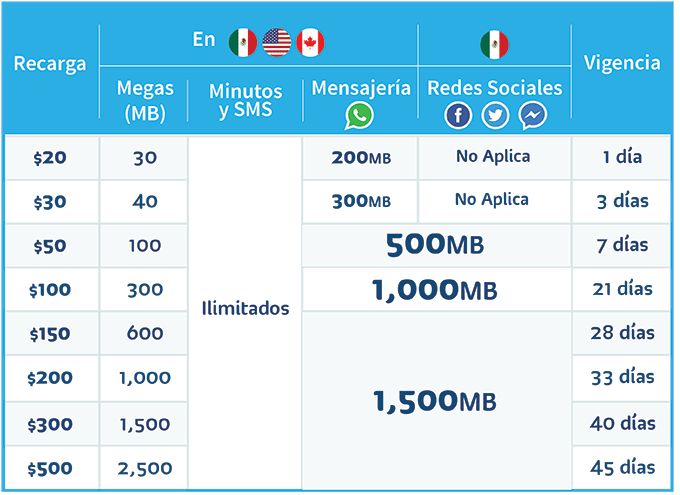

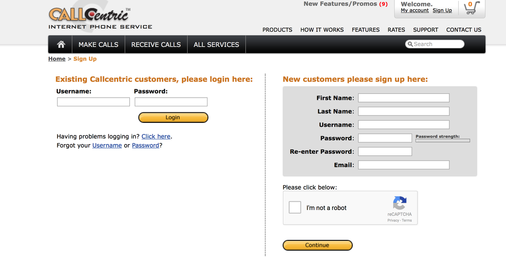
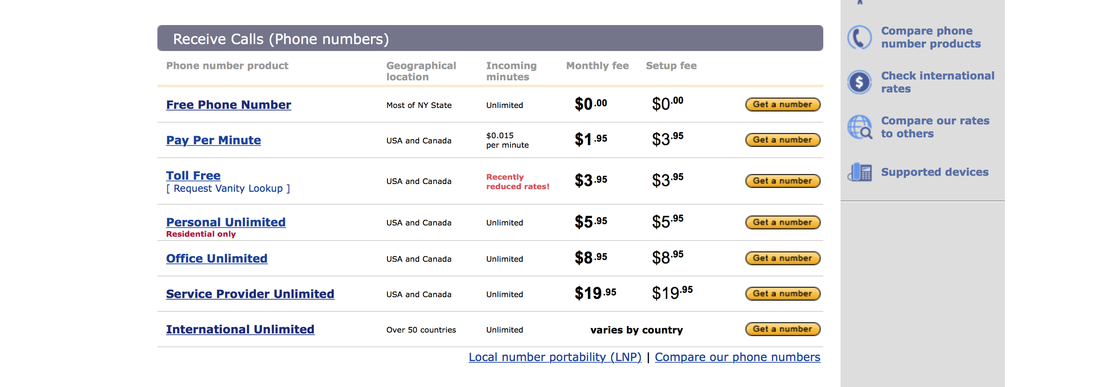
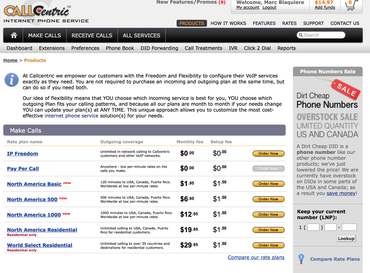
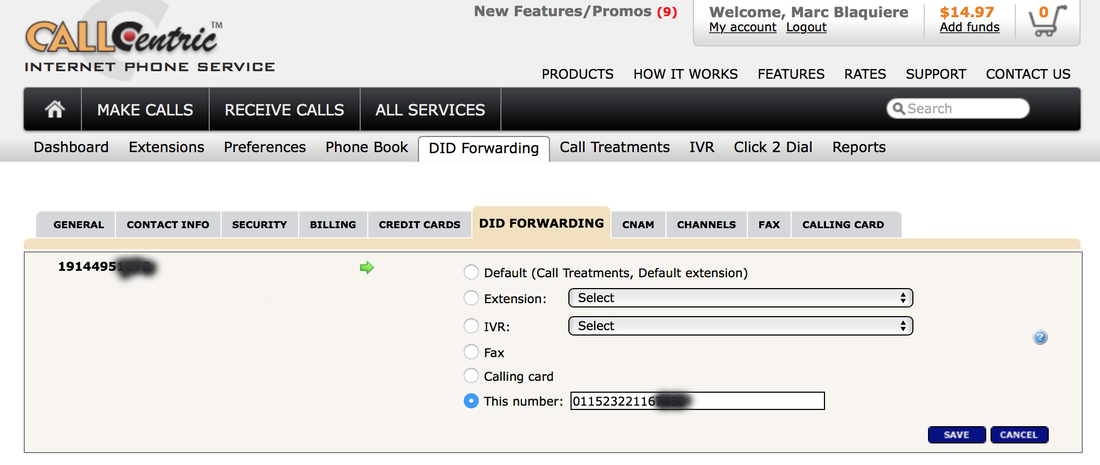
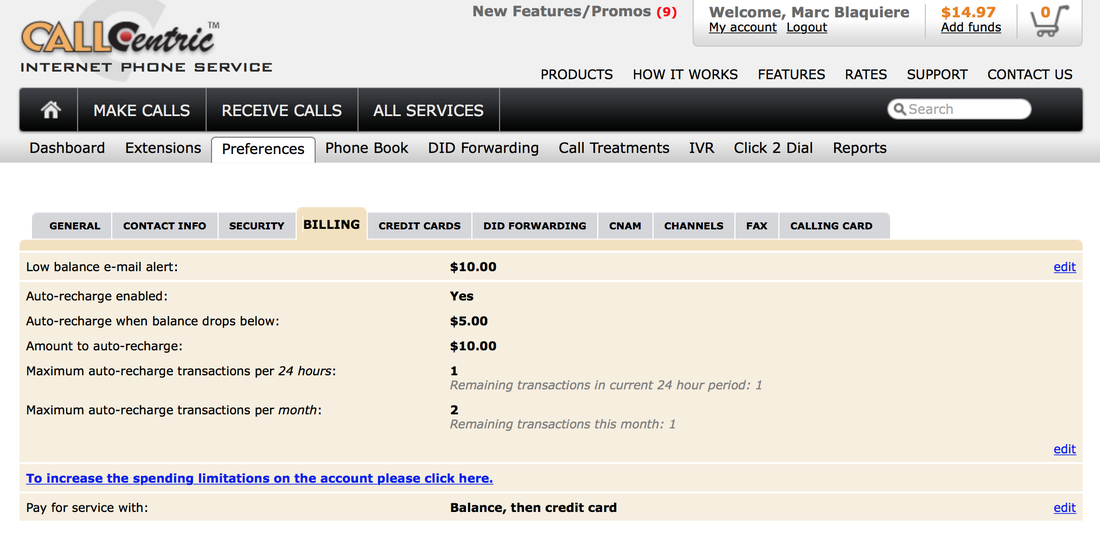

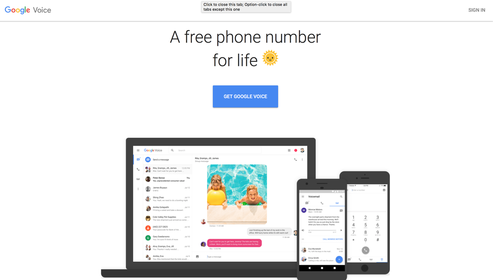
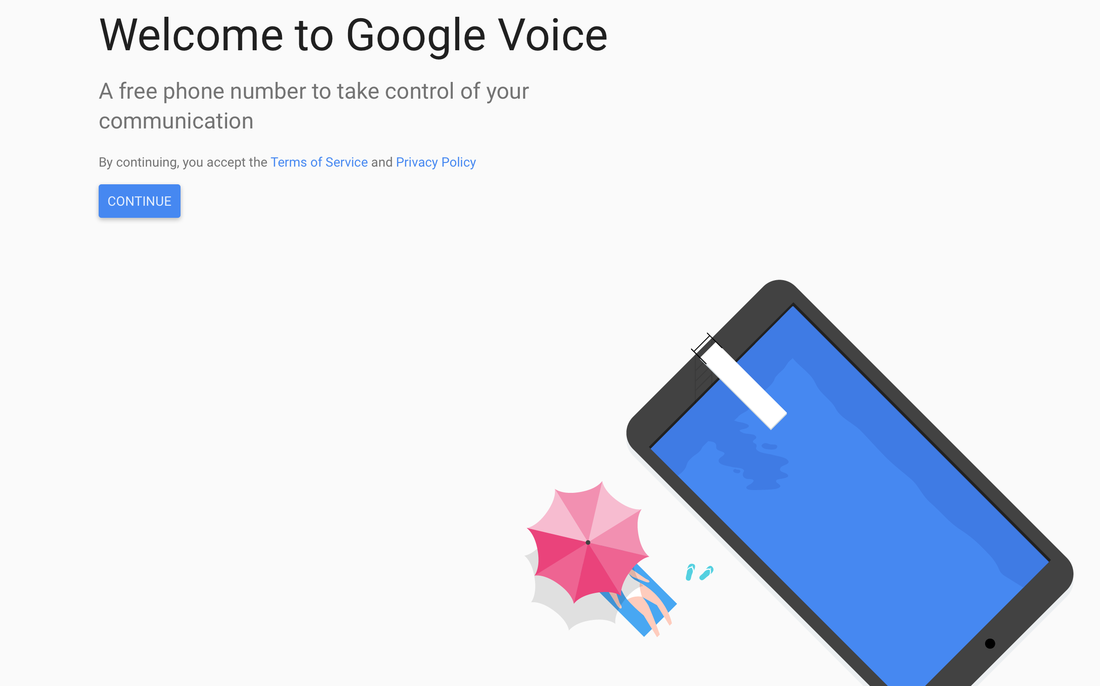
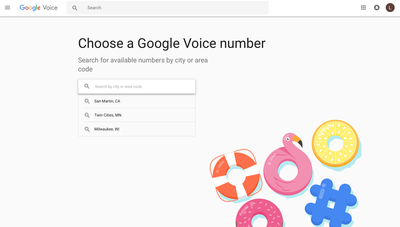
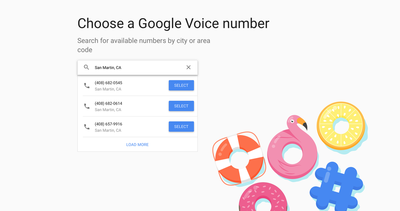
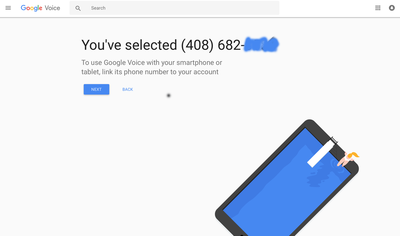
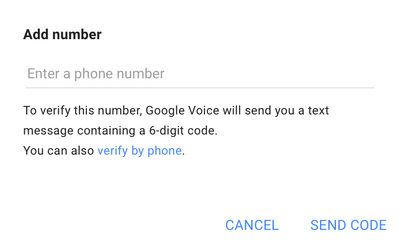
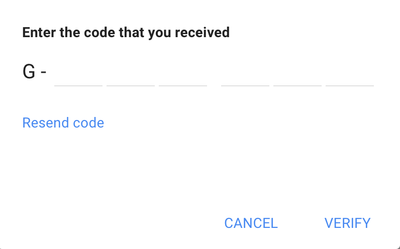
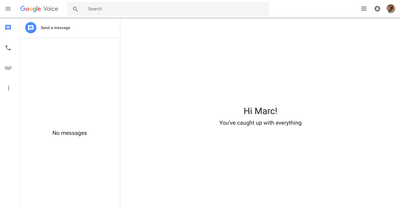
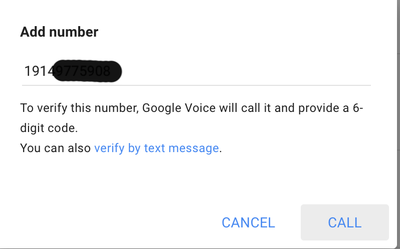
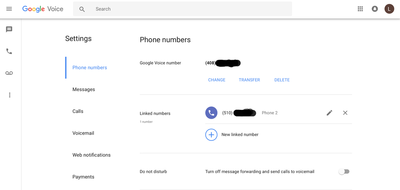
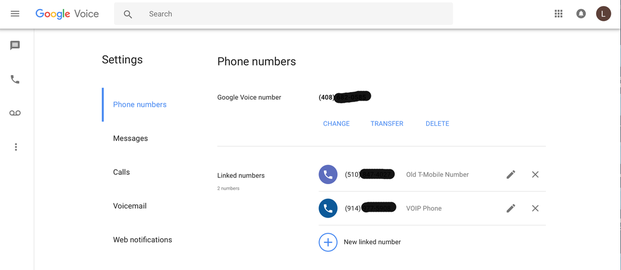
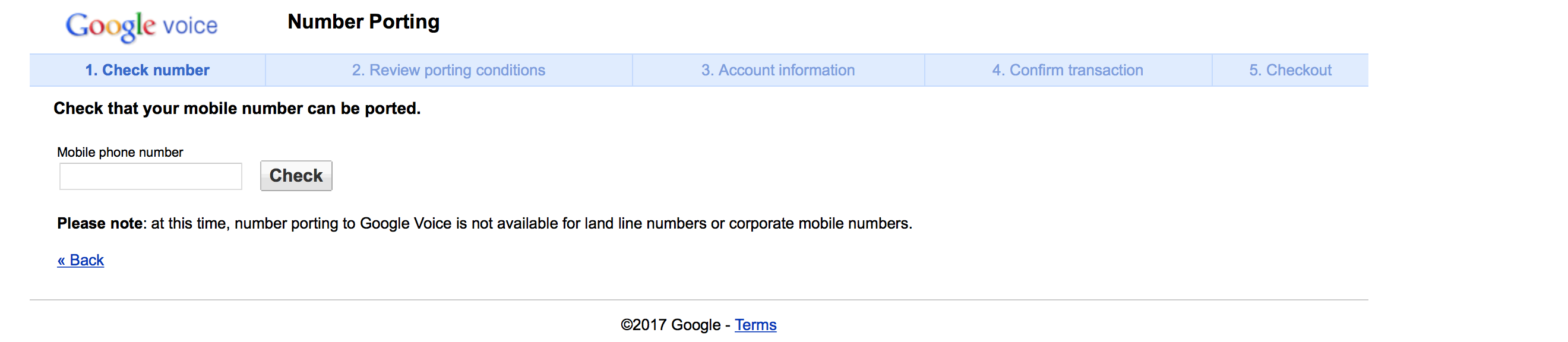
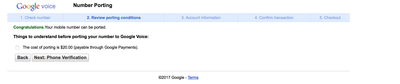
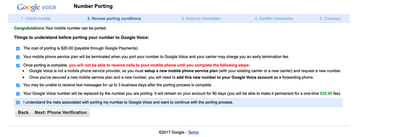
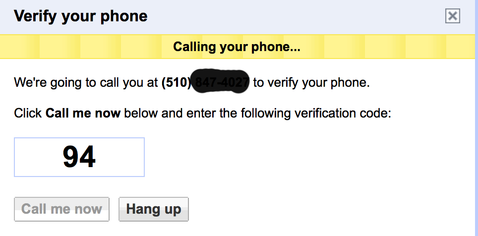
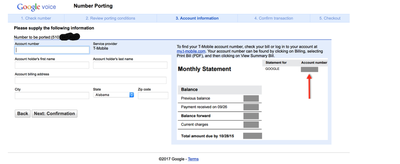
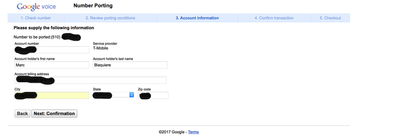
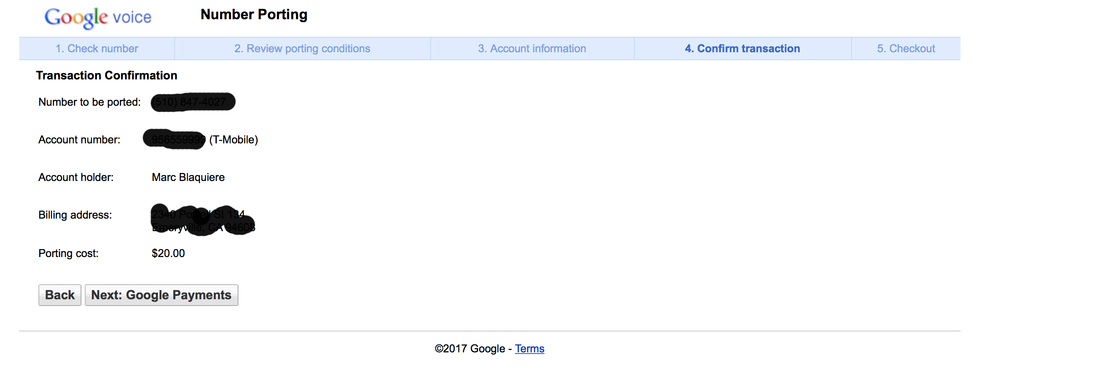
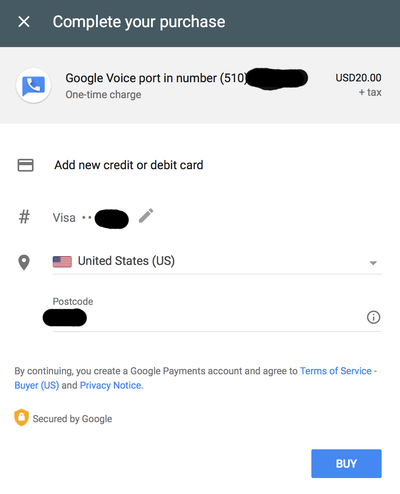
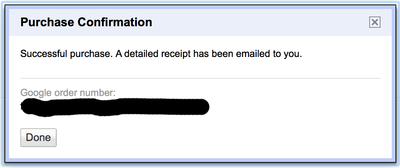
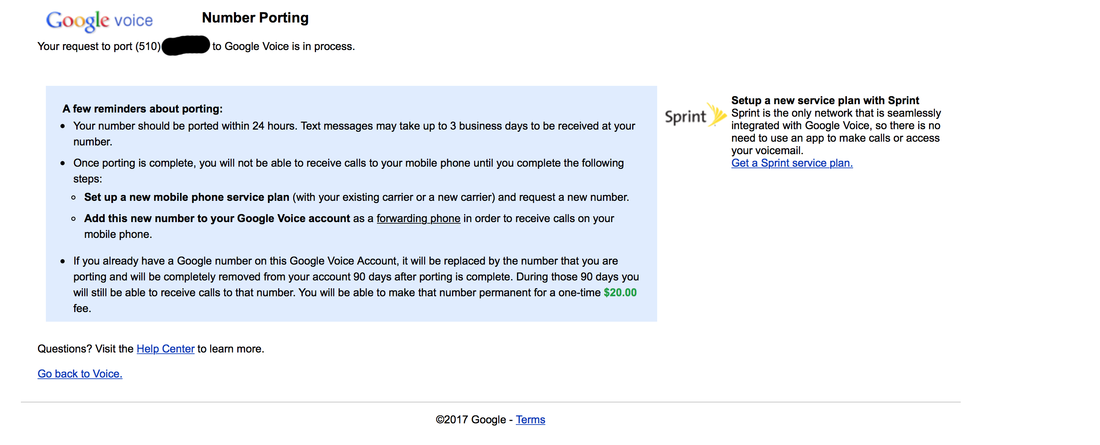
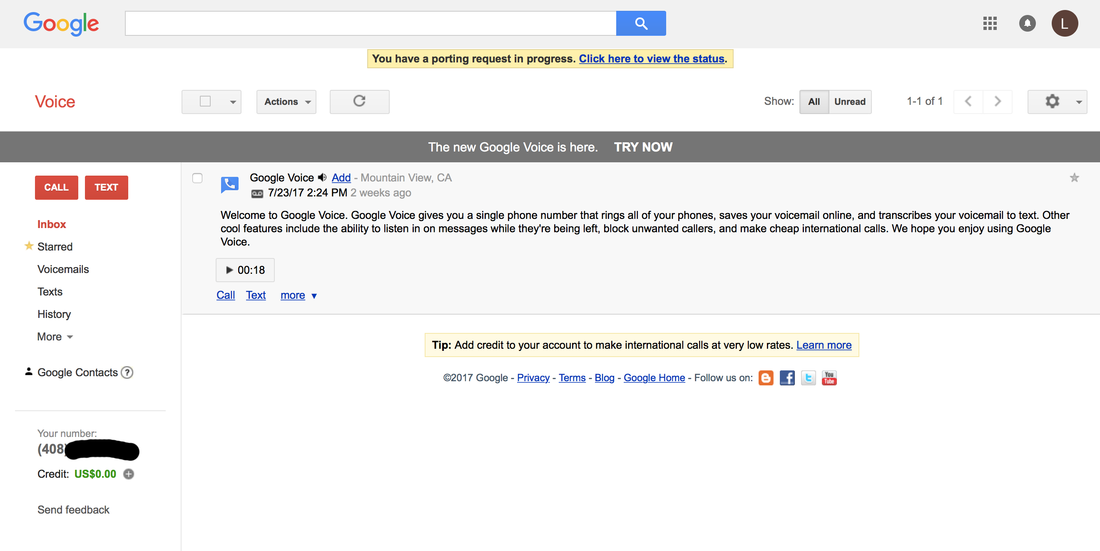
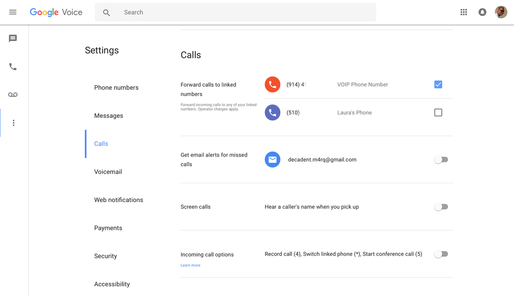
 RSS Feed
RSS Feed